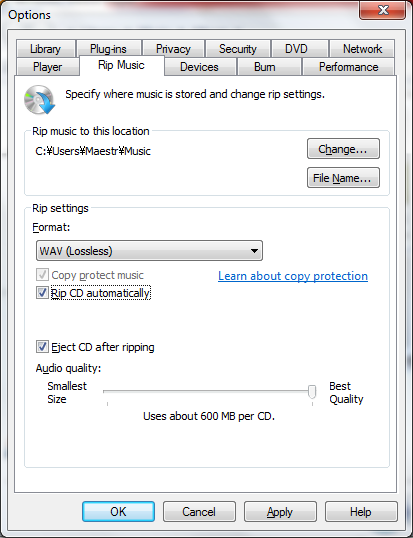How to use AdMaestro
- AdMaestro TOP
- How to use AdMaestro
AdMaestro is an apprication for windows7 to conduct CD adopting Microsoft Kinect.Japanese site
Admaestro installer downloads the program of AdMaestro and drivers to Kinect and set two icons on the desk top, AdmaestroEditor and AdMaestroPlayer.
Kinect shall be disconnected to PC before download starts.
Please note that a license term appears in Japanese first, you will find the translation after Japanese version.
First, start Kinect and check green light of Kinect is on.Then connect Kinect to a USB port of PC. (When Kinect starts working you can find the dim light emitting from left eye of Kinect.
At this setup stage it does not work yet.)
Secondly, connect loudspeakers to the earphone port of PC.
Now you have completed the system setup.
Click
“AdmaestroPlayer”
icon on the desktop.
When the following window opens,Select HaydnClock.wav from music files.
Then, “Play Mode Window” appears as follows.
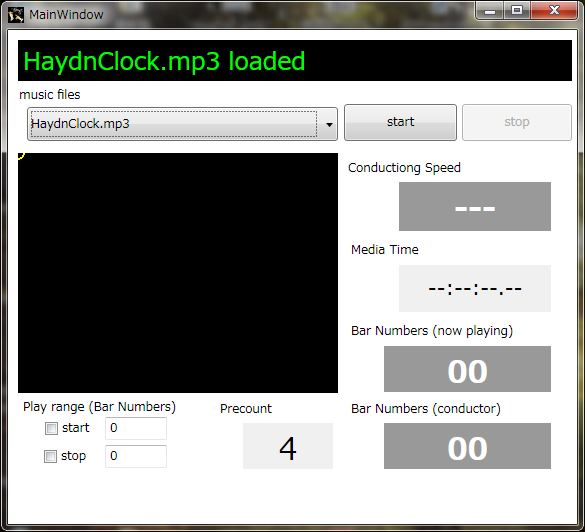
By moving to and fro, find the position where your image is captured by Kinect as shown in the below picture, your body shall be captured from knees to the top of head, and make sure the range of conducting is also included in the captured area.
Please note that Admaestro accepts only one people, somebody behind or beside you may cause mal-functions.
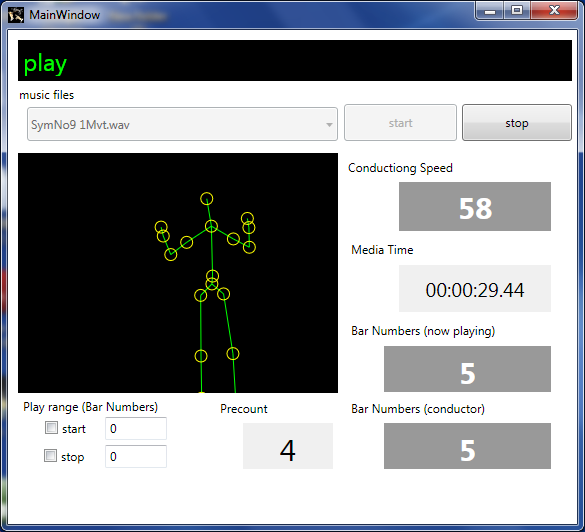
Input
| item | Description |
| start time | Designate the measure to start with. |
| stop time | Designate the measure to stop |
Buttons
| item | Description |
| Start | Start Play |
| stop | Stop Play |
Display
| item | Description |
| Conducting Speed | Current conducting tempo in Metronome(bpm) |
| Media Time | Media time from the beginning |
| Bar Numbers(now playing) | Current playing measure of computer |
| Bar Numbers(conductor) | Current playing measure of users |
| Precounts | Precount gives users how many beats are required to start sound |
How to use Play Mode
| item | Description |
| input | Conducting gestures or Space key or footswitch |
| How to start | Click start button, then "Wait for gestures" appears in a few seconds. Users start input of pre-count beats by conducting gestures or space key or footswitch, then music starts. |
| Play speed | Initial play speed (Tempo) is set in accordance with the input speed by the user. Initial speed is taken from the speed of the precount that is second to last. After that, play speed changes per conducting gestures. |
| Save in Play Mode | Play can be saved |
When you click the start button, following sequences begin.
“Start Play Mode” 4,3,2,1 then “Wait for Gestures”
If “Wait for Gestures” appears, AdMaestro is ready to accept your gestures.
Having kept your right hand horizontal for some seconds maybe 5 seconds, and raise your hand for conducting, music flows out after 4 pre-beats.
Let me explain a little about actual conducting manners. A conductor does not start his performance right after getting on the conducting podium. The conductor should check whether players get ready or not, how he begins, and hold his position keeping his arms horizontal until the complete silence comes, and then the conductor starts his gestures.
This procedure is innevitable and effective to make all the players and audience concentrate on the music to start.
AdMaestro requires the same kind of manners for successful performance. When “Wait for Gestures" appears, please think about what tempo you will perform for a couple of seconds holding your hands horizontal, then start your pre-counts positively. In this sample music, pre-counts are 4.
When AdMaestro acknowledges your first count, “Ready 1” appears, then 2,3,4 follows and the music starts. The speed of countdown is as per your conducting speed.
When music starts,”Play Mode Window“ provides various information such as your images, your conducting tempo acknowledged by AdMaestro, play time from the beginning, and bar numbers. All those information is just for your reference and not essential for your conducting.
Conducting Gestures can be the gesture like simple drum beatings, writing a circle and /or formal conducting figures. Please enjoy the feelings of AdMaestro using various tempi and changes.
When you finish, click stop button or x.
You can play by tapping a space key of the keyboard, or you can use a footswitch if you set it to activate a space key.
When you want play just a part of the work, input measure numbers in start time.
You can exercise conducting gestures by ”Play Mode Window“ before you click the start button when you have selected the music. If you make gestures toward Kinect, your Metronome tempo is shown in the Window.
First, please try to keep MM=80 in various way including conductor's figure for 2 beat, 3beat, 4beat rhythm respectively. Then, try to change tempo gradually.
You will find this exercise not easy, but do not mind. It is a difficult work even for professionals. But this technique will be required if you want to use AdMaestro seriously.
Please put your wave files or mp3 files in the folder at \My Documents\Maestro Audio Files, and then files appear when you pull down file selection windows of edit mode.
As wave and mp3 files have no musicological information such as beats, tempi and measure numbers, we should give such information in the edit mode. Input can be done by conducting gestures, space key or foot switch. The space key is most convenient way for editing.
First, you open the AdMaestroEditor and select the music you want to edit. Then Main Window for Edit Mode appears as shown below. There are many buttons and boxes as you see, and some items should be set before you start editing.
Initial Setting
| item | Description |
| start time | indicate the media time to start to define edit scope |
| stop time | indicate the media time to finish to define edit scope |
| startup counter | Indicate numbers of beat before the first sound starts. |
| skip time of header | Skip time is the time between the physical start of audio file and start of sound. |
| measure | Beats per measure |
| Division | Function to change the number of beats per measure with same speed for given scope |
Buttons
| item | Description |
| Recording Start | Play AudionFile to accept input of beats |
| stop | Stop the play and save the result |
| export to CSV file | Export Edit Data by CSV |
| import to CSV file | Import Edit Data in CSV |
| commit to play data & exit | Send Data to Play Mode and exit Edit Mode |
Chart and Table in Edit Window
| item | Description |
| Edit Chart | Display the position of bars and beats on time line. By clicking on the chart, users can select a point, and media time of the point appears. Then, sound starts from the selected point if you click the triangle mark. To stop the play, click the triangle mark again. During the play, dotted line appears to indicate the playing point. Clicking arrows of left and right direction at left bottom of Edit Chart, the position of beat can be adjusted by 1/16 of beat value to left or right. |
| Edit Data Table time |
Media Time from the beginning of a file that includes silent part of the file. |
When you edit for the first time, we recommend the following procedure
Input:
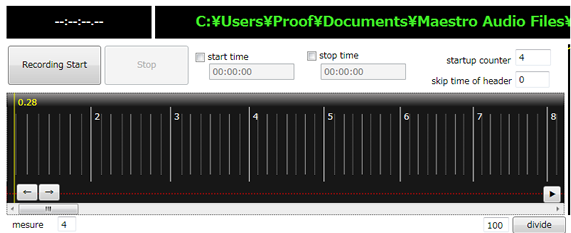
Simple editing which is enabled by Edit Chart of Main Window is described here.
Select the target work and open Main Window.
Adjustment of skip time of header
In the case, the beginning of music does not synchronize to conducting gestures; the value of skip time of header may be the first point to check. If the music starts from halfway, change the value smaller. If there is some silent part before the beginning of music, change the value bigger. Inaccurate value may cause bad modulation of tempi as long as 10seconds.
Partial Edit
Check boxes of start time and stop time, and partial edit becomes available.
Input the media time of start and stop.
Note: The above edit work sometimes fail to show the exact result. It is due to program failure to insert a new section on the existing. In this case, you have to use CSV file to express the result right.
It usually requires a music score to edit the complicated musical works. And some skills to use Excel are also required.
When you finish the initial input of beats, export the data to CSV file by the button “export to CSV file” and open the file which is located at the same level of Maestro Music File.
| filename | C:\Users\Maestr\Documents\Maestro Audio Files\SchubertSymNo8 2Mvt.wav | |||||||||
| base_rate | 1 | |||||||||
| pre_gap | 0.45 | |||||||||
| precounter | 3 | |||||||||
| mesure | 3 | |||||||||
| # | time | mesure | meter | tempo | validate | func | param1 | param2 | param3 | comment |
| Down | 1.23 | 1 | 2 | 72.55 | TRUE | |||||
| Up | 1.79 | 1 | 2 | 54.15 | TRUE | |||||
| Down | 2.35 | 1 | 3 | 54.15 | TRUE | |||||
| Up | 2.79 | 1 | 3 | 67.49 | TRUE | |||||
| Down | 3.22 | 2 | 1 | 67.49 | TRUE | |||||
| Up | 3.64 | 2 | 1 | 72.55 | TRUE | |||||
| Down | 4.06 | 2 | 2 | 72.55 | TRUE | |||||
| Up | 4.49 | 2 | 2 | 69.93 | TRUE | |||||
| Down | 4.91 | 2 | 3 | 69.93 | TRUE | |||||
| Up | 5.35 | 2 | 3 | 68.73 | TRUE | |||||
| Down | 5.79 | 3 | 1 | 68.73 | TRUE | |||||
| Up | 6.27 | 3 | 1 | 61.98 | TRUE | |||||
| Down | 6.76 | 3 | 2 | 61.98 | TRUE | |||||
| Up | 7.21 | 3 | 2 | 66.37 | TRUE | |||||
| Down | 7.65 | 3 | 3 | 66.37 | TRUE | |||||
| Up | 8.03 | 3 | 3 | 80.11 | TRUE | |||||
| Down | 8.4 | 4 | 1 | 80.11 | TRUE | |||||
| Up | 8.78 | 4 | 1 | 80.11 | TRUE | |||||
| Down | 9.16 | 4 | 2 | 80.11 | TRUE | |||||
| Up | 9.6 | 4 | 2 | 67.49 | TRUE | |||||
| Down | 10.04 | 4 | 3 | 67.49 | TRUE | |||||
| Up | 10.43 | 4 | 3 | 78.43 | TRUE | |||||
| Down | 10.81 | 5 | 1 | 78.43 | TRUE | |||||
| Up | 11.23 | 5 | 1 | 71.26 | TRUE | |||||
| Down | 11.65 | 5 | 2 | 71.26 | TRUE | |||||
Beats are expressed by a set of Down/Up. The combination of Down/Down or Up/Up is not allowed. First Down beat shall not be expressed and data starts from Upbeat.
Time shows the media time from the beginning of file reproduction which includes silent time before the music. Sound is made by this time data. Time can be changed freely, but time data shall not allow decrease to proceed.
measure and meter does not affect reproduction of music. However, these numbers are the most important communication tool to indicate the place of music. So it is necessary to edit exactly to the music score.
tempo shows the tempo of initial input, and it has no meaning on the reproduction of music.
validate is not applied in the current version.
The above example is 2 measures. If the music score is written in 4 measures, the measure numbers shall be adjusted to 4 measures. Namely, measure/beat:3/1,3/1,3/2,3/2,shall be modified to 2/3,2/3,2/4,2/4.
If you have the skill for Excel, you can change the whole data by simple pull down paste.
You may want to start the music from upbeat of the conducting figure. In the case that the music is 4measures, if you select pre-count =3, the sound starts at the forth beat of conducting figure. Next step is to adjust measure number to meet the music score.
Adjustment of Input delay by keyboard
Input by keyboard often causes a small delay like 0.1 sec overall. To adjust all or the part of beat data, you can deduct the difference from each data of time for the applicable section.
Adjustment of errors by caused by the division of measures or the input for the specified section.
Dividing the section, measure numbers are sometime wrongly expressed. If you check the table closely, you will find the same time data are inserted at the beginning or the ending measures. Please delete one set of Down/Up and adjust the beat correct.
Special Edit on CSV File:
Cadenza:
Write “skip-to-cadenza” in the column of function at the last down beat of entrance of cadenza. Then write “cadenza” in the column of function at the first down beat of
Tutti entrance, and input pre-count number in the parameter column. By this function, you can manage the stop and start of reproduction.
In regard to the conducting gesture to realize the above function, you should put your left hand about 4” under your throat, then start conducting pre-count by right hand.
Sound starts after the pre-count.
AdMaestro can use wave files or mp3 files. Wave file format shall be PCM, with 44,100Hz 16bit Stereo. For other formats, error messages pop up.
Therefore, if you put your file which meets the above requirement in \My Documents\Maestro Audio Files, you can use these files for AdMaestro.
In the case, you use CD as a musical source; please rip CD for wave or mp3 format and save it in \My Documents\Maestro Audio Files.
We show an example of ripping by Windows Media Player. All titles are ripped automatically by this case.
Select “Organize>Options” in the below windows.
Then, select “Rip Music” and check “Rip CD automatically” and “Eject CD after ripping”.
When you insert a CD in the slot, PC automatically rip all titles to your designated location.